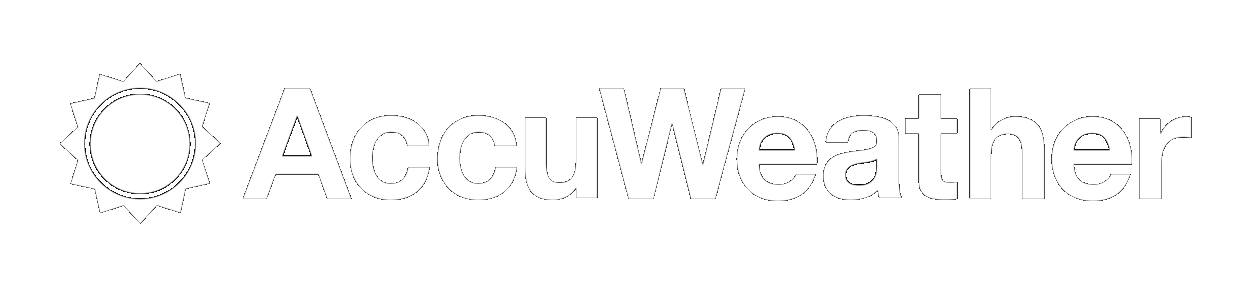| Doug Krause
September 6, 2010
12:07:22 PM
Entry #: 3567100
| How to Send Team Emails
Each email address in our database is associated with one or more Email Groups. You can send emails to all members of the Group with a few mouse clicks.
Log in as an Administrator. Select E-Mail List from the left menu. Click Messages (to Create, edit and send messages to groups and/or individuals). Select an existing message by clicking Send. (If you click Edit you will only be able to Edit and Save the existing message, but not send it.) Or you click on the Add New Message link at the top right corner to start a new message.
The following entries are shown on the Send email form:
Subject: Enter or update the subject line
From: Confirm your email address is shown here
Include web site address in email: This is checked EXCEPT for TXT messages
To Groups: Select one or more availalbe groups. For example, for 2010 you could select the following group(s)
2010 Boys
2010 Girls
Alumni
Boys TXT message
Girls TXT message
2010 Fall WHS Water Polo
2010 Fall Trojan Aquatic Water Polo
To: You can add addition email addresses here. Enter One email per line.
Attachment: Add an attachment to your email.
Message Content: Enter/edit your message. It is possible to add html code to emails. For example <b>This text is in BOLD type</b>This text is in BOLD type. Or you could add this code at the beginning to add the website logo to the top of your message.
<img src="http://www.leaguelineup.com/wissahickon/images/WissahickonLogo.jpg" alt="Wissahickon Water Polo">

When you complete all the entries and are ready to send you message, Click on the Send Message button at the bottom of the form. To practice or if you want to see a message before sending to a big group, uncheck all groups and enter only your own email address in the To: field, then send the message to yourself.
|