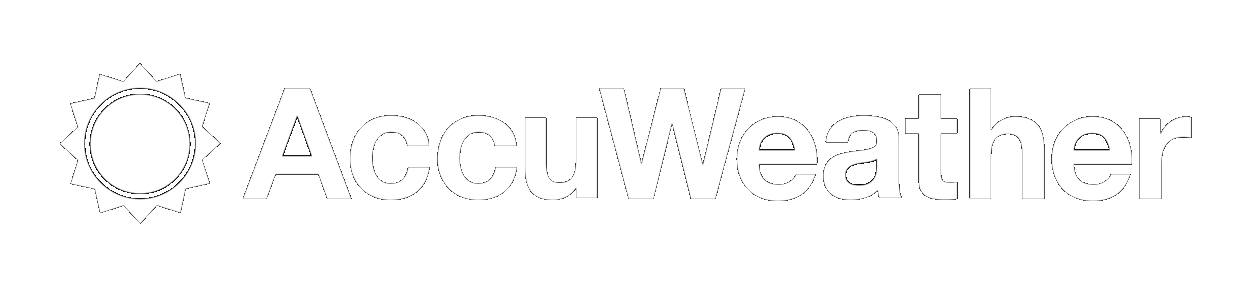How To Report Scores
Subscribe to our NewsletterHOW TO REPORT YOUR SCORES
1) Go to the Edison League Website...www.leaguelineup.com/edison
2) On the left menu, click on "Schedules"
3) At the top of the page, pick your division from the drop-down box.
4) Once the page changes, pick your team from the other drop down box. When the page changes your teams schedule should now be displayed.
5) At the top of the page, click on the Tab that says "Report Scores"
6) On the page that opens, in the beginning date enter the date of the game you are reporting.
7) On end date, enter the date of the game you are reporting.
8) From the next box, choose the division you are in.
9) In the next box, you can choose the field you played at or just leave it at "All Locations"
10) In the next box, you must enter the password for the age group you are reporting. Your password was given to you at the Rules Meeting and should not be publicized.
Only the Head Coach or a team representative should have the Password to submit the scores.
Once you have entered your password CLICK "Search"
11) When the new page opens, find the game you want to report the score for and on the right end of that game click on "Report Score"
12) When the new page opens, Enter Each Teams Score. If you want, you can do a little write-up about the game by entering a “Headline” and then entering your write-up. If you don't want to do this, you do not have to.
13) In the Next drop down box, you must enter the Game Status. In nearly all situations you will choose "COMPLETED". If you do not enter COMPLETED your game will NOT show up in the Standings
14) Click on "SUBMIT". Your game has now been entered into the system
This is a very easy process to complete but if for some reason you cannot do it, send me an email with the score to edisonleague@gmail.com or call me and leave the score at 740-544-6102. For those who are not local, you can call 1-866-717-6102. This number will ring in to the same phone.