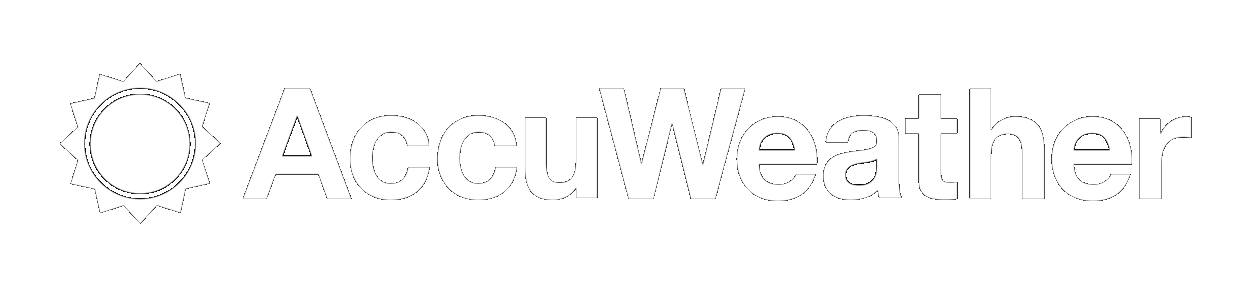HOW TO - MANAGE EXISTNG ROSTER
Subscribe to our NewsletterFOR COACHES WHO HAVE A CURRENT ACCOUNT SET-UP WITH EXPOSURE EVENTS, AND NEED TO EDIT THEIR ROSTER.
Coaches must prepare their online rosters for each Southern Sports tournament.
- Click on the following link
https://baseball.exposureevents.com/login
- Enter USERNAME and PASSWORD
- Once logged in, you will go to the following page by clicking “TEAMS”. EVERY TEAM SHOULD ONLY HAVE ONE TEAM/ROSTER LISTED!! IF YOU HAVE MULTIPLE TEAMS, DETERMINE WHICH TO KEEP AND DELETE THE OTHERS. DELETE BY CHECKING THAT TEAM ON THE LEFT COLUMN, CLICK “ACTIONS” AND SELECT “DELETE”.
Once you delete your “other teams”, and only have one team, click on the number below the “ROSTER” header.
Below is what you will see after clicking on the number below “ROSTER”. The number represents the number of players on the roster.
Once you get to this screen, you can add, delete, and edit players on your roster. This can be done now, or at any time you choose to manage your roster. Simply follow the above directions.
Your next step is to “LINK” or connect your team/roster to the upcoming event. Go back to “TEAM DETAILS” page, and record your “TEAM ID” number, and then send the “TEAM ID” number to the tournament director at southernsportsllc@gmail.com
Once you have completed the above steps, you will be ready to begin the tournament, and your roster will be linked to that specific tournament. REMEMBER, you can still edit your roster (if needed) by following the first 3 steps in the above process.