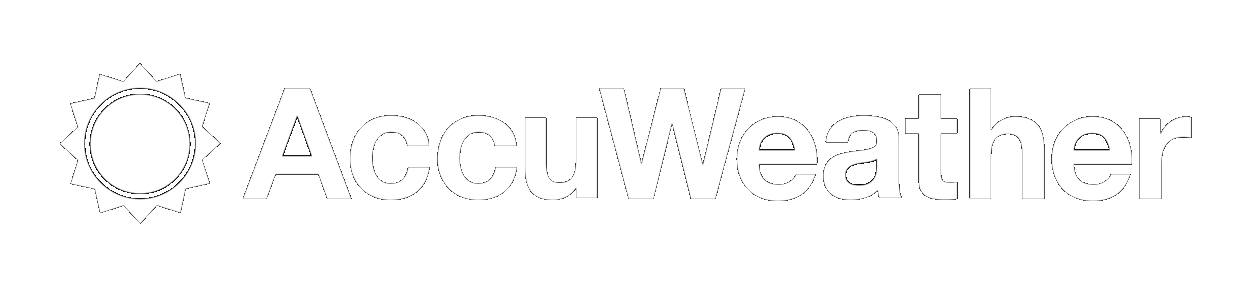Headlines
Subscribe to our Newsletter
Adding BMSPL Web Site to Smart Phone Screen
Adding BMSPL Web Site to Smart Phone Screen
Your iOS home screen isn't just for apps. You can put bookmarks on it, too, creating one-tap shortcuts to your favorite websites.
The process is super-simple (as you can see from the video above). Here's how it works:
1. Open Safari and load a website. (I know this is hard, but after you learn this shortcut you'll never have to type in this URL again so don't worry.)
2. At the bottom of the screen, you'll see an icon depicting an arrow that looks like it's trying to get away from a square. This represents the never-ending struggle between the pursuant rectangular form and chased arrowhead. It also represents tapping a button to perform an action, which is more applicable in this case. So, tap this button.
3. If you managed to tap that button successfully, you'll have a few options. The one you want to tap is "Add to Home Screen". So do that.
4. You'll be asked to choose a name for the home screen icon. So, you know, pick a good one and save it. When you're done, it'll show up on your home screen and you'll never have to type in the URL ever again.